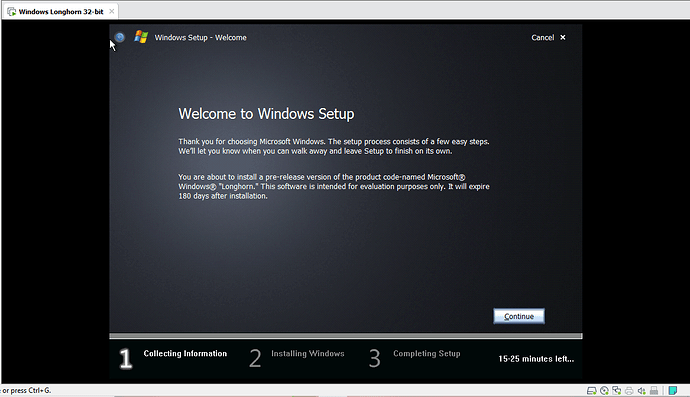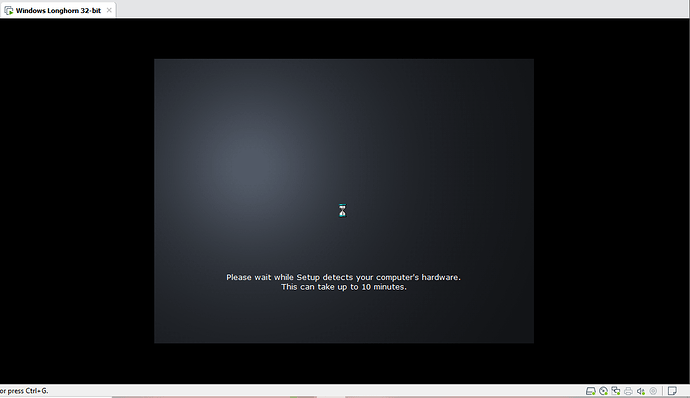To date, Windows Longhorn is the hardest-to-install Windows Operating System in my opinion. Thus I will guide you through the steps to install Windows Longhorn build 4074.
Needed:
- A PC (of course)
- VMware
- Longhorn ISO(do not download the 64-bit version unless you can wait for over an hour for Setup to prepare for second phase of the installation(literally) and that you will have to change BIOS date or you will install Win XP): WinWorld: Windows Longhorn (6.0.4074.0) (beta)
Step 1: Set-up the VM.
Select File>New VM.
Click Typical and select Next.
Browse the Longhorn ISO file and click Next.
Select Microsoft Windows → Windows XP Professional (IMPORTANT!!! DON’T CHOOSE WINDOWS VISTA)
Name your VM and press Next.
Do not touch the hard disk settings. Click Next.
Click Finish.
Step 2: Click VM settings.
Step 3: Click OK and start the VM.
You should see Windows Longhorn booting up. Be patient.
Step 4: After it boots up you will be greeted with the setup screen. Click Continue.
Step 5: It will now ask you to type the product key. Don’t fret, I got it!
TCP8W-T8PQJ-WWRRH-QH76C-99FBW
Click OK.
Step 6: Accept the agreement.
Step 7: You can’t change username now. Rename the PC if you like. Click Continue.
Step 8: At the unallocated space, click continue.
After that grab a donut and a cup of coffee while waiting. It will take about 15 minutes (entire process).
After some time, the VM will restart itself. Let it run.
It will then say it is detecting computer hardware. This will take about 10 minutes.
Step 9: Here! You have Windows Longhorn! Cancel all hardware installers.