So you wanna know how to make a VM? well, here ya go a written tut with a video on how! now, this was made with scammers in mind but will work for any other purpose. For the video just click Here.
What you need:
- A computer lol
- Virtual box which you can download here just make sure you get the right version for your os: VirtualBox
- Now you need an iso for this tutorial ill be using windows XP black edition you can download it here:
XPBlack, You can also use windows 10 for this tutorial, same steps but windows 10 instead of XP, here is a Windows 10 ISO download: Windows10.
So after you have those two files downloaded you need to install the virtual box software for this tutorial we will use the typical setting so it’s just a matter of clicking install and next until you reach the end screen if you experience any issues leave a comment below.
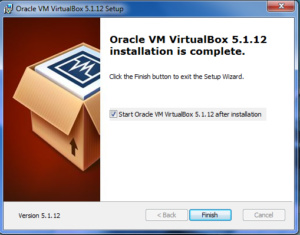
After you click finish virtual box should start and now you are going to create a new VM by clicking the “new” button
![]()
Then you will need to choose the name for this tutorial we will use WindowsXPBlack so we can find it easily later on. For the type put Microsoft Windows and for the version select Windows XP (32-bit) then click next.
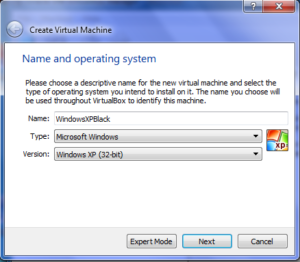
Now you need to choose the amount of ram for the virtual system for windows XP I would choose 1gb or 1024 but this depends on your main system if you only have 1gb or ram then I recommend using 512m as the most and so on depending how much ram you have but always have it at the half mark of your system ram so if you have 2gb or ram make it 1gb for the VM.
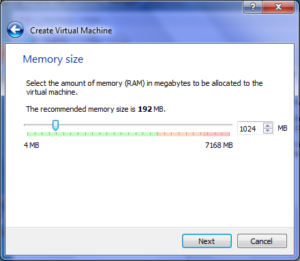
Now you’re creating the amount of space for your VM select “create virtual hard disk now” and click create. Now for hard disk type select “VDI (VirtualBox Disk Image)”. For the storage on the physical disk select “Dynamically allocated”. Now for the actual space and location, For the location, I recommend the default file location but you can have any location that you choose. for storage, I recommend 50gb for windows XP.
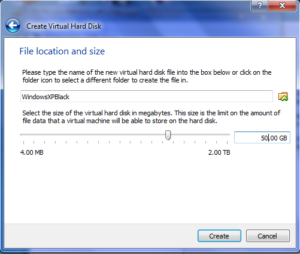
And your done but we still need to add the iso so double click the VM in the column by the name that you chose.
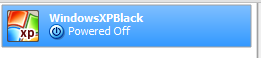
Now it will prompt you for a start up disk just select the iso file for windows XP black edition.
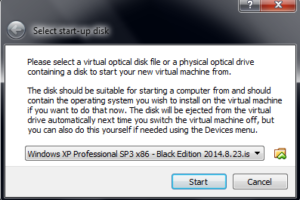
Now click start and the windows XP setup will start from here on you can treat it like a real computer and install windows XP!
and you’re done! If you like the tutorial check out our other post and join our form Here. Be sure to follow my twitter @ScammerRevolts for website, Video and other updates!
